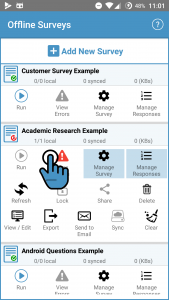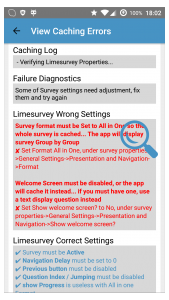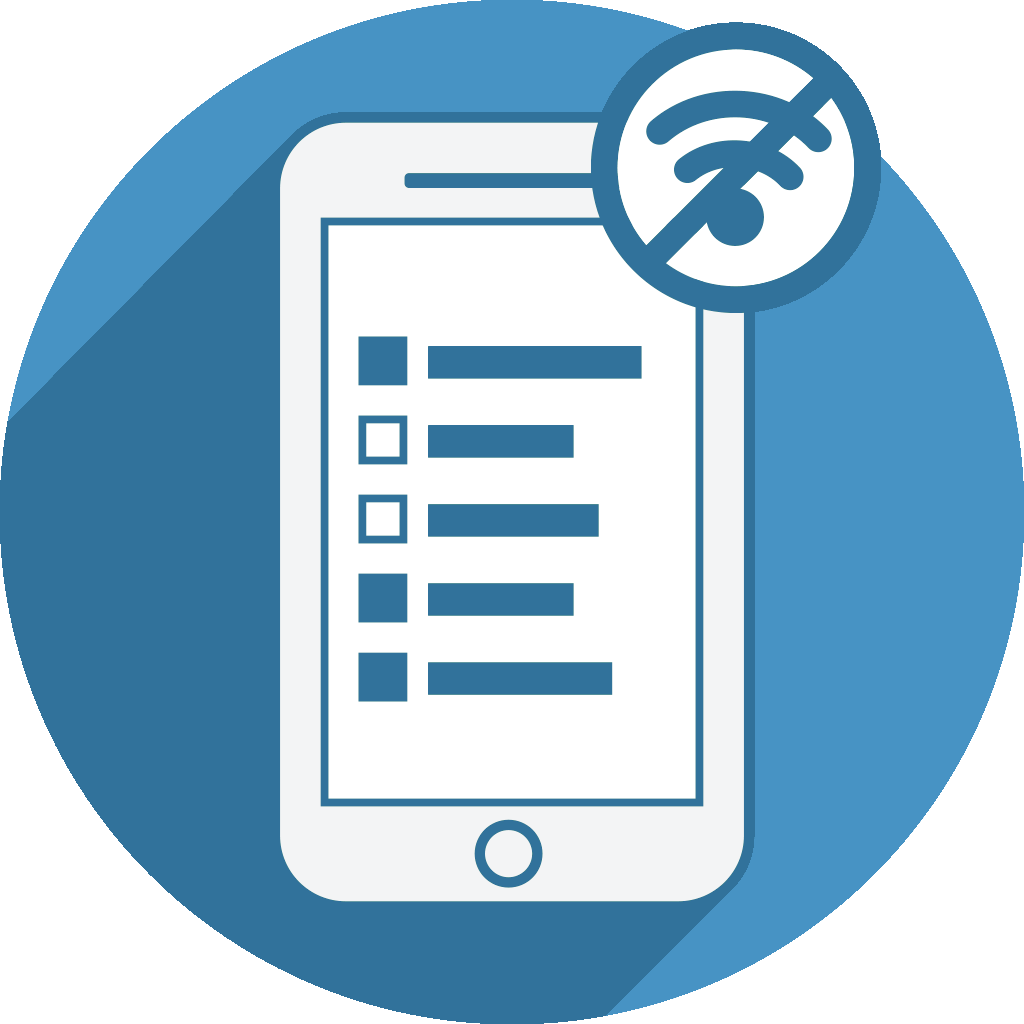1- Setup LimeSurvey
Offline Surveys supports any surveys created with LimeSurvey. LimeSurvey is a free Open Source software (like WordPress or Joomla) for creating online surveys. Since LimeSurvey is a web-based application (also like WordPress or Joomla) it requires a webserver so you either need your own server to install LimeSurvey or you can use a hosted version.
- You have no server - no problem, we can help out:
- We can host your LimeSurvey system at our LimeSurvey-optimized servers located in a high security data center in Germany. We will prepare everything for you so you can also use our Offline Surveys app out of the box. Just contact our sales team.
We offer lots of additional features like setting up your own domain name for your LimeSurvey system, providing FTP access or creating daily automatic backups at a second server.
- We can host your LimeSurvey system at our LimeSurvey-optimized servers located in a high security data center in Germany. We will prepare everything for you so you can also use our Offline Surveys app out of the box. Just contact our sales team.
- If you are running your own server you can
- Manually download and setup LimeSurvey, just follow the LimeSurvey installation guide.
- Alternatively, check if your hosting provider offers one-click LimeSurvey installations, most popular providers support this.
- If your Organization/University already uses LimeSurvey
- Ask your administrator for a user account including these user rights.
- Also ask your administrator to enable the LimeSurvey remote control JSON-RPC api (see step 3- Enable the LimeSurvey JSON RPC API for more details).
2- Create your survey with LimeSurvey
3- Enable the LimeSurvey JSON RPC API
Offline Surveys requires the LimeSurvey JSON RPC API to be activated at LimeSurvey in order to be able to connect to your LimeSurvey system. You can activate the API at LimeSurvey at:
Global settings -> Interfaces -> RPC interface enabled = "JSON-RPC".
Note that if you are not able to access the Global settings menu at LimeSurvey, this may be related to insufficient user rights. In this case please get in touch with your system administrator / IT department / provider and ask them to enable the API for you.
Make sure that the URL shown at the LimeSurvey interface settings (see screenshot below) is the exact same URL as entered at the Offline Surveys app.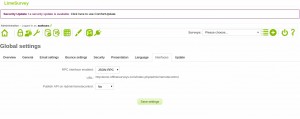
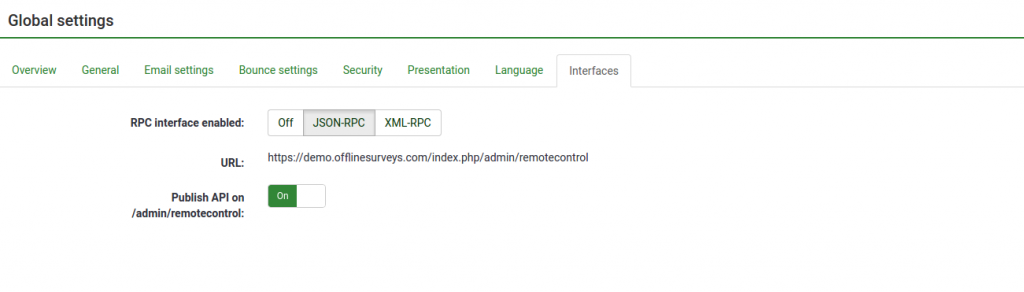
4- Click "Add New Survey"
Before adding a new survey at Offline Surveys make sure that...
- ...you have your LimeSurvey login details at hand (LimeSurvey user name and password).
- ...your survey is activated at LimeSurvey, currently runs in all-in-one survey mode and meets the required survey settings.
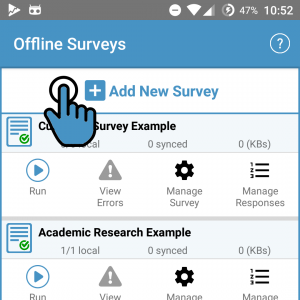
5- Enter survey URL and LimeSurvey login details
This is the public survey URL which participants use to start your survey. It is shown at the LimeSurvey admin screen and at the browser's URL field at the first page of a survey. Here are some examples of how such URL can look like:
- http://yourdomain.com/limesurvey/index.php/survey/index/sid/459676/newtest/Y/lang/en
- http://yourdomain.com/limesurvey/index.php/survey/index/sid/459676
- http://yourdomain.com/limesurvey/index.php/459676
- http://yourdomain.com/limesurvey/459676
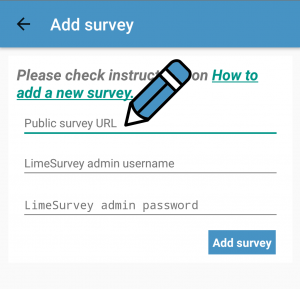
6- Caching survey for using it offline
Now that all required details were entered at Offline Surveys the app will try to cache your survey (screenshot below) for using it offline.
If this part was completed successfully your survey is ready to be run offline and you should see it listed at the main Offline Surveys overview.
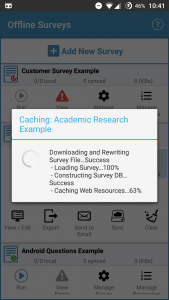
7- Errors? KEEP CALM & check your survey settings
There are some reasons why Offline Surveys may fail to cache your survey. Most are related to the required survey settings. To check for more details click "View Errors" and follow the instructions provided by the app.
You may also want to check our known errors and solutions guide.