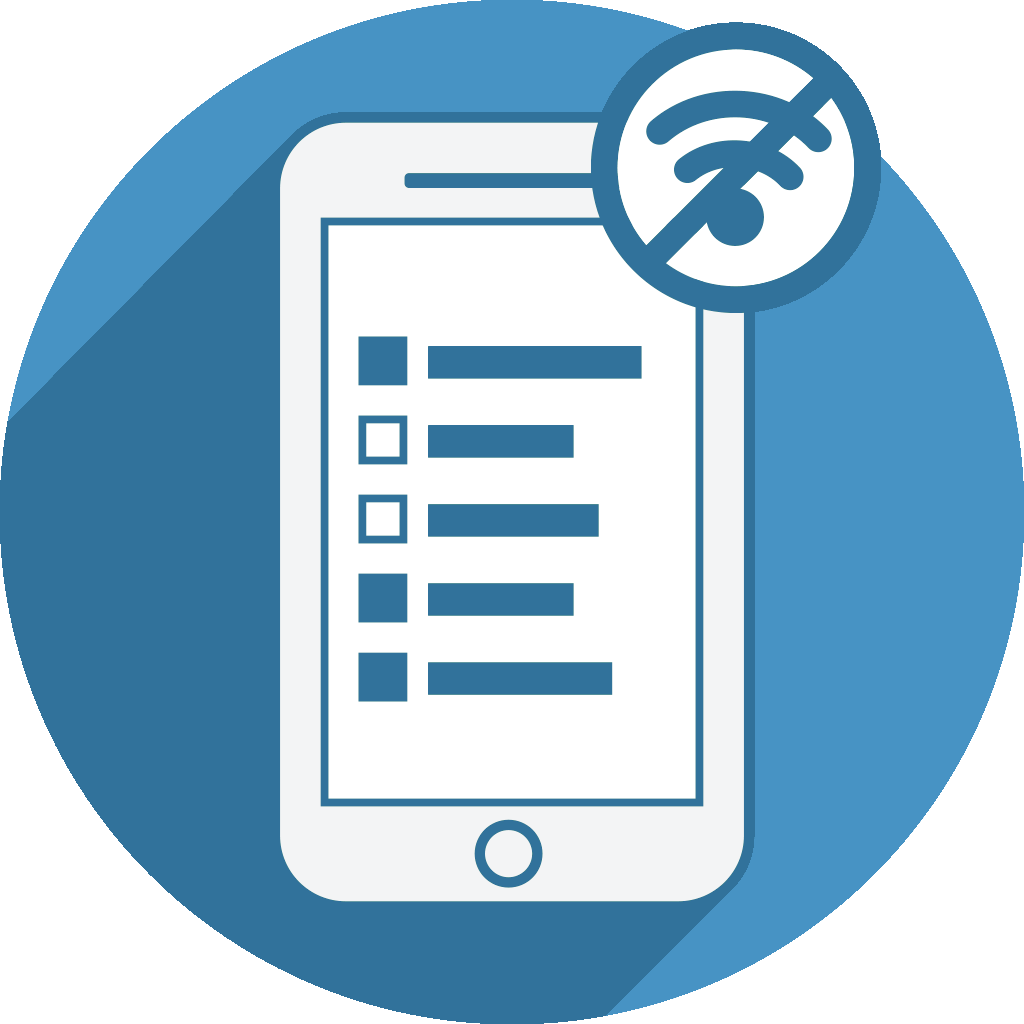[Documentation based on Version 1.23]
Offline Surveys requires some specific survey settings to be able to run a LimeSurvey survey offline. You can either setup your survey settings before adding a new survey to Offline Surveys or let the app guide you through the requirements step by step later:
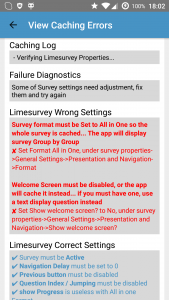
| Required setting | How to adjust this setting / Workaround |
|---|---|
| Survey has to be activated. | Activate the survey at LimeSurvey. |
| For transferring the survey to Offline Surveys the Survey format has to be set to All in one survey mode. Afterwards, you can change tat setting at LimeSurvey as needed. If you have set up your survey to use tokens, Offline Surveys can still cache your survey if you later enter the survey URL including a valid token so that LimeSurvey directly loads the survey in all in one mode. Offline Surveys will always run the survey in group by group mode locally. If you want the app to show the survey in all in one mode or question by question mode, check the workarounds on the right -> |
Just set the survey format to All in One mode. This can be done at General Settings -> Presentation and Navigation -> Format = “All in one”
To let Offline Surveys run the survey on a single screen (all in one mode), just put all questions into one single group. |
| The Welcome screen has to be disabled because the URL entered when caching a survey needs to point to the main survey page. | Set LimeSurvey to not show the welcome screen. This can be set at General Settings -> Presentation and Navigation -> Show welcome screen = “No”.
If you want to display a welcome message you can create a single question group at the very beginning and add a question of type text display with your welcome message there. |
| Using CAPTCHAS has to be disabled. It’s not needed when running a survey on your own Android device. | At General Settings -> Publication & access control set Use CAPTCHAS to “————- / ———— / ———“ |
| Set your survey to not use Tokens. Closing access to your survey makes no sense when using Offline Surveys. | Using tokens can be activated at survey activation. When activating a survey please don’t set the survey to closed access but keep them publicly accessible. If you had already created a token table you can drop it at the LimeSurvey admin backend -> Token Management -> Drop token table |
You may also want to have a look at: